Troubleshooting TWS earbuds and headphones can be challenging, but understanding the common problems can help. Connectivity issues are a frequent problem, such as difficulty pairing or syncing the devices. To fix this, ensure both earbuds are charged and reset them if needed. Keep the earbuds and the connected device close together to maintain a stable connection.
Connectivity issues usually boil down to two conditions: uneven battery charge between the earbuds, or stray Bluetooth devices interfering with the link. - Product team article, Cleer Audio
Sound quality problems may arise, like audio distortion or low volume. To improve sound quality, clean the earbuds regularly and check the audio source. Adjusting the equalizer settings and updating the firmware can also help. Battery life concerns can be addressed by using the provided charging case and cable properly. Turn off the earbuds when not in use and lower the volume to save battery. For pairing and syncing issues, check compatibility and reset both the earbuds and the device's Bluetooth settings. Disconnect other Bluetooth devices nearby to prevent interference.
[READ MORE: 5 amazing hacks to increase the lifespan of true wireless earbuds]
Comfort and fit can also be problematic, so try different ear tips and ensure the earbuds are inserted correctly. Some earbuds come with additional hooks or wings for a more secure fit during activities. Understanding these common issues and following these expert tips can empower users to troubleshoot and enhance their overall listening experience with TWS earbuds and headphones.
Our latest product: CLEER ARC 3 OPEN EAR EARBUDS
Connectivity Problems: One of the most prevalent issues faced by TWS earbuds and headphone users is connectivity problems. This includes issues with pairing, syncing, and maintaining a stable connection with the device.
Sound Quality Concerns: Users may experience sound-related issues like audio distortion, low volume, imbalance between earbuds, or poor overall audio performance.
Battery Life Worries: TWS devices heavily rely on battery power, and users may encounter issues related to battery life, such as rapid draining or inconsistent charging.
Pairing and Syncing Difficulties: Some users struggle with pairing their TWS earbuds or headphones with their devices, leading to a frustrating experience.
Comfort and Fit Issues: Achieving the perfect fit for TWS earbuds can be challenging, affecting both audio quality and overall comfort during extended use.
Ensure Both Earbuds Are Charged: Uneven battery levels between earbuds can cause connectivity problems, sake ensure both earbuds are charged before use.
Reset Earbuds: If issues continue, try resetting your TWS earbuds by following the manufacturer's instructions. This can often resolve to pair and syncing problems.
Clear Paired Devices List: If your TWS earbuds have trouble connecting to a specific device, clear the paired devices list on the earbuds and try the pairing process again.
Keep Devices in Close Proximity: Maintain a close distance between your TWS earbuds and the connected device to prevent signal interference and ensure a stable connection.
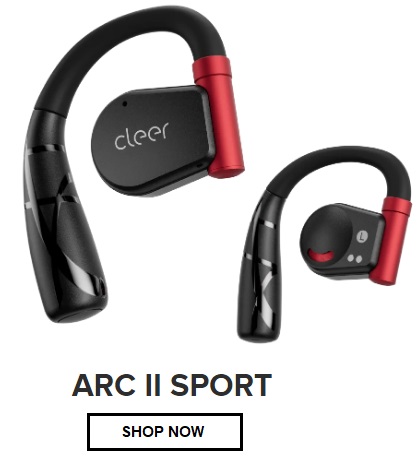
Clean Earbuds: Dust and debris can build up as a result of regular use. Make it a habit to clean the earbuds using a soft, dry cloth or a cotton swab.
Check Audio Source: Test the audio source to make sure that it is not causing the sound quality issues. Try playing audio from different sources to isolate the problem.
Adjust Equalizer Settings: Some TWS devices offer equalizer settings that allow users to customize audio frequencies. Experiment with different settings to optimize sound quality.
Update Firmware: Check for updates and install them if available. This can address sound-related issues and improve overall performance.
[READ MORE: Audio dropouts in Bluetooth headphones? 5 effective ways of figuring it out]
Proper Charging: Use the provided charging case and cable to charge your TWS earbuds. Avoid using third-party chargers that may not deliver the optimal charging voltage.
Power Management: Turn off your TWS earbuds when not in use, and disable features like active noise cancellation when not needed to conserve battery life.
Adjust Volume: Listening at lower volumes can extend the battery life of your TWS earbuds.
Average Lifespan: Most TWS earbuds last between 2 to 3 years under regular use. Lifespan varies depending on brand, usage habits, and how well the earbuds are maintained.
Battery Degradation: The built-in rechargeable batteries typically support 300 to 500 charge cycles. Over time, this leads to shorter listening times and more frequent recharging.
Care and Maintenance: To extend the life of your earbuds, store them in the charging case when not in use, clean them regularly, avoid extreme temperatures, and unplug the charging case once it’s fully charged.
When to Replace: Consider replacing your earbuds if they experience persistent pairing issues, poor battery life (less than an hour), or one side stops working consistently despite resets and cleaning.
Check Compatibility: Ensure that your TWS earbuds are compatible with the device you're trying to pair. Refer to the manufacturer's compatibility list for guidance.
Reset Connection: If pairing fails, reset the earbuds as well as the device's Bluetooth settings.
Disconnect Other Bluetooth Devices: Turn off other Bluetooth devices in the immediate area to prevent interference.
How to Reset Your TWS Earbuds: Place the earbuds in their case and hold the reset button (if available) for 10–15 seconds until the LED indicator flashes. For models without a button, follow the user manual—some require holding both touchpads simultaneously. Always remove the earbuds from your device’s Bluetooth list before starting the reset process.
Manual Reset Steps: If your earbuds don’t have a reset button, you can usually perform a manual reset by pressing and holding the touch area or buttons on both earbuds (either in or out of the charging case) for several seconds. Watch for a blinking LED or listen for an audio cue that confirms the reset. Some models require this to be done on both earbuds to restore proper stereo pairing.
Why Are My Earbuds Not Working When I Plug Them In: For wired earbuds, inspect the headphone jack or USB-C/Lightning port for dirt or damage. Test the earbuds on another device to isolate the issue. Ensure that the earbuds are compatible with your device and try restarting the device to restore audio output.
Let's understand it with an example:
Try Different Ear Tips: Experiment with different sizes and types of ear tips provided with your TWS earbuds to find the most comfortable and secure fit.
Earbud Orientation: Ensure the earbuds are inserted correctly in each ear, following the labeled "left" and "right" indicators.
Over-Ear Hooks or Wings: Some TWS earbuds come with additional hooks or wings for a more secure fit during vigorous activities.
Check Charging Contacts: Ensure the earbuds are properly placed in the charging case and that the case has enough power. Clean the metal charging connectors on both the earbuds and the case to remove dust or residue.
Test with Another Device: Try pairing the earbuds with a different phone, tablet, or laptop. This can help you identify whether the issue lies with the earbuds or the original device.
Inspect for Physical Damage: Check for visible signs of wear such as cracks, water damage, or broken parts. If the earbuds have been dropped or exposed to moisture, they may require repair or replacement.
Check Battery Levels: If the earbuds are fully drained, they may take time to respond. Place them in the charging case for at least 30 minutes before attempting to power them on again.
Update Firmware (if possible): Use the companion app (if supported) to check for firmware updates. Old or corrupted firmware can prevent earbuds from turning on or functioning correctly.
Understanding common issues with TWS earbuds and headphones can help users improve their listening experience. With expert tips to troubleshoot and resolve problems, users can address connectivity, sound quality, battery life, and fit concerns. This guide empowers users to overcome common TWS audio device problems and enjoy music and communication on the go.
[A Good Article to Read Effective Strategies to Diagnose and Fix Wireless Earphone Connectivity Problems]
Cleer © 2025. All rights reserved reproduction in whole or in part without written permission is prohibited. Cleer and the Cleer logo are trademarks of Cleer, ltd.

Be notified of exclusive offers, new product releases, giveaways and more!
 UNITED STATES
UNITED STATES CANADA
CANADA